Mavention Anniversaries – Show all Anniversaries
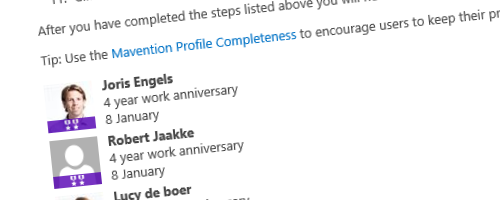
After having Mavention Anniversaries in the store for quite a while we felt that it was time for another upgrade. When we first released Mavention Anniversaries in the Office store it only showed the anniversaries of this and the next month. With the latest version that is available in the Office store as of today you can get all upcoming anniversaries.
After updating the add-in you can configure still configure the amount of anniversaries that you want to retrieve, however instead of stopping after two months it will now continue. It will execute search queries for the upcoming twelve months. You can still configure the maximum number of anniversaries to retrieve up to 25. The results are cached in a cookie to prevent to many search requests. The cookie lives for 24 hours but you can delete it by looking for the cachedAnniversaries cookie on the add-in domain.
Mavention Anniversaries Update steps
If you already have a version of the Mavention Anniversaries installed, all you need to do is update the app. You can find a short description on updating an app on MSDN How to: Update apps for SharePoint, but basically it means getting the latest version from the Office store and you are done. The new functionality will only be available if you update the add-in.
Mavention Anniversaries Office 365 installation steps
If you installed this app in Office 365 you need to complete the following configuration steps:
- Make sure you have a few profiles with hire data
- Go to your Search Service Service Application and click Manage Search Schema
- Search for RefinableDate01 and from the context menu select Edit/Map property
- Add an Alias called HireDate
- Then click the Add a Mapping button, search for
SPS-HireDateand select the People:SPS-HireDateproperty - Click on the OK button to commit the changes
- Click the New Managed Property link
- Name the new property HireDateText, and make sure to make it of Text type
- Check the boxes for Searchable, Queryable and Retrievable
- Then click the Add a Mapping button, search for
SPS-HireDateand select the People:SPS-HireDateproperty - Click on the OK button to commit the changes
- Make sure you have a few profiles with hire data, and that the Everyone option is selected for HireDate property
Mavention Anniversaries on premises installation steps
If you installed this app on-premise you need to complete the following configuration steps:
- Make sure you have a few profiles with hire data
- Go to your Search Service Service Application and click Manage Search Schema
- Click the New Managed Property link
- Name the new property HireDate, and make sure to make it of Date and Time type
- Check the boxes for Searchable, Retrievable and Sortable (active)
- Then click the Add a Mapping button, search for
SPS-HireDateand select the People:SPS-HireDateproperty - Click on the OK button to commit the changes
- Click the New Managed Property link
- Name the new property HireDateText, and make sure to make it of Text type
- Check the boxes for Searchable, Queryable and Retrievable
- Then click the Add a Mapping button, search for
SPS-HireDateand select the People:SPS-HireDateproperty - Click on the OK button to commit the changes
- Make sure you have a few profiles with hire data, and that the Everyone option is selected for HireDate property
After you have completed the steps listed above you will need to do a full crawl for the changes to take effect. If you installed this app in Office 365 you will either have to create a ticket to request a full crawl, or wait up to a week before results will show up.
You can find the Mavention Anniversaries in the Office Store, or checkout all Apps by Mavention.